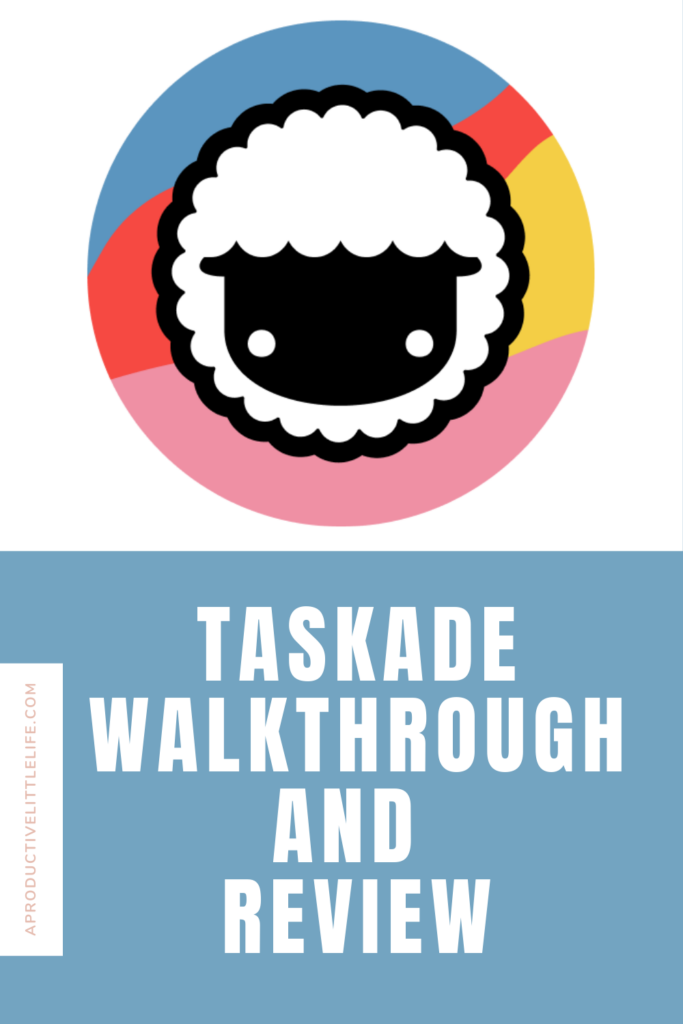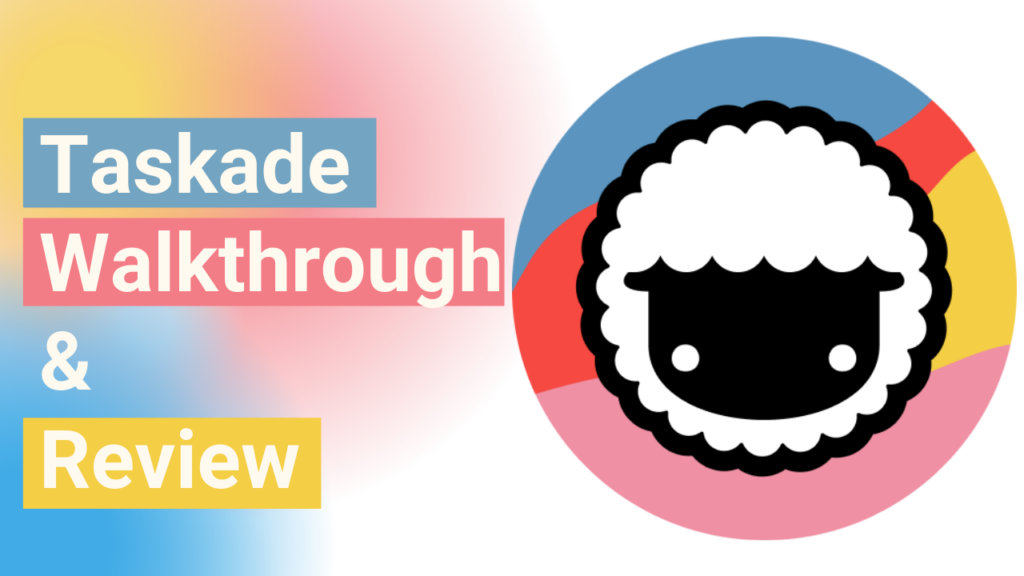(00:06):
Hopefully, everybody has a great start to their March over here is finally nice and sunny. Not saying that snow and ice won’t happen, but I’m praying that we’ve seen the last of it.
This year, we definitely got bombarded. So I’m thrilled that all I see is the sun. But one thing that always happens in March is I start doing my spring cleaning and not just cleaning my house, but just everything is having to go along with my life, having to do with some things like files with my budget, with tools that I’m using and those types of things. So one thing that I love is To Do apps because they keep me in check, and I’ve tried all of them. I’ve tried. Wunderlist, Microsoft To-Do, Remember the Milk, Google’s Reminders and Tasks, and iOS Reminders.
(00:56):
And so I’ve tried all of them to see which one makes sense. So I just heard about a new one that I haven’t checked out before, and it’s called Taskade. So as I’ve tried all the other ones, and I like trying out new tools, I decided to check this one out and take you along for the ride. Let me know your thoughts on the to-do app. So let’s go ahead and check them out.
(01:41):
But as you see, this is the main page, and you will see that you’re able to sign up with Google or email. So I like that because it’s easier to use Google than email for me. I like that before you register, you’re able to do a live demo of the application. So you just have to click on live demo. Then you can see the application and get a feel for it and see if it makes sense for you before you actually register because then you don’t have to worry about having to delete or disable the account, which sometimes can be a pain. So I think that’s a nice feature that they have. The other thing that I like is that they have templates.
(02:29):
This is something that a few of the programs have. So I know Trello has it Notion has it. And it’s good because then you don’t have to start from scratch. You can just take what someone else has already created and then tailor it to fit your needs. So I think that that is really nice. So they do have a lot of them. So just go in here and see which one makes sense for you. See what else they have. I also like it, and we’ll get into it more. But I also, one thing I do like about Taskade, which the other two do apps don’t have, or the project management. This is more of a project management tool because it’s very similar to Trello, Notion, and Asana. And what I like is the fact that they have mind mapping, which is something that the other ones don’t have.
(03:22):
And I love mind mapping. That is how I do my goals. Usually, I just start drawing similar to here and then just going from there. So I do like that. They give you that option. So yeah, so just searching here and see what makes sense for you. And, of course, I don’t know how to type. I really don’t know how to type. I apologize for that with my horrible typing, but here like the project, I have a project scrum board, project overview, project planning. They have a lot of stuff. So I really, really love that. Let me see if they have things. This is just personal, but let me see if they have something for a house because I am currently prepping my house to sell and for a new one. So I like the fact that they have that one.
(04:10):
So it will probably be the one that I use because, you know, having to do that, and I have seen some cool checklists, but it’s cool that they have one. So if you go to the download, you’ll see that they have many apps for Taskade. So they have an Android and iOS browser, browser extension. And usually, you’ll only see them have the Chrome one. So it’s adorable that they also have Firefox and edge. They have desktop apps. Wow. This is really cool. So I like the fact that they have many different ways to connect to the school. Okay. So let’s talk about pricing. So as you see, they have three tiers to go to see the full comparison. So we’re able to see what the different tiers have. So they only show in the comparison, the two, because if you want an enterprise license, you can call them.
(05:10):
And I assume that based on your needs, the size of your team, that’s probably what they probably have a calculator that makes the comparison. And you probably like, if you want to have a service package, they have that all embedded into the enterprise license. If you do it yearly, as with any tool, you get it for like $5. So 5 x 12 = 36, but it’s only $9 a month if you pay monthly. The difference between the two is that the free version has a file size limit of 5MB. The paid is 250MB. If you’re solo like me, the free makes sense. I like the fact that everything else is unlimited. Let me see what else the other, you get a lot of stuff with the free, which is excellent.
(06:18):
So as I was saying about the service package so as you see here, if you pay the $9 a month or $5, if it’s yearly, then you get priority support, and you also get additional training. If you’re going to pay the monthly payment then, or the yearly payment, you probably will have a team involved. So I do like the fact that you do get the reporting and then the advanced permissions. And I don’t know what the automate the creation of project templates. Okay. Yeah. Oh, that’s cool. So then you can actually even have templates for recurring tasks, have versioning, and as well as SSO. So that’s pretty cool. But being that, it’s just me. I’m going to start with the free one. And that’s one thing I will say is you probably always want to start off with a free one. If you’re doing like the enterprise, they probably will have someone come and, or I guess, online now.
(07:21):
So I have someone do a demo of the system. You can ask them questions. If they’re a good company, they’ll even allow you to have a sandbox, or for this, it is like a trial time, which I think gives you the ability to see the live demo; they do have the free account. And then here you can see that you can even continue as a guest. So I think that they would be. I think this company would also have given you the option to do a trial base time. So then maybe like for 30, 60 days, you could see if this makes sense for your team. And then, from there, you move forward. So I think that is something that if you are a bigger team that isn’t going to have one of these two tiers, the free or the $9 a month, one, then you would probably ask for a trial-based version. And the only reason I say that is because I used to like buy a lot of software at my old organization. And that was something that we always ask for because you don’t want to pay for something until you test it and make sure that it makes sense for your company. All right. So I’m going to go ahead and sign up by email cause I don’t want to use my Google. All right. So here you will pick where you are using it. I’m just going to go ahead and say personally.
(08:52):
And then you’ll see that you can and is, I don’t know if it works for Firefox and edge. I haven’t seen this for Ash because I use the edge for work, but you can have like notifications, it’s going to say allowance, click this off. Okay. I like the, I like apps that give you like a boreal. And it’s like a one that is a hands-on tutorial because then for me, especially like I am someone who learns better when I put myself. So I like the fact that they have this hands-on material. You’ll see that you can have a list, a board, you can have action, which kind of looks like the list. But instead, I’m not really sure. I guess I’ll have to do the tutorial, but the action, the mind map, which I was telling you all like how much I love the fact that they have this, this is something that I feel like a lot of people are sleeping on, have my maps, my maps are great.
(10:00):
And then an org chart, which I’m not sure why I would use the work chart if I have the mind map. Because when I, in my mind, like I, when I used to do a lot of these like Vizio type of process flows and org charts and stuff, an org chart is an org chart is to say, this person is here, this person, and these are, this is the person’s team and blah, blah, blah, blah, which I would not use for this. But again, it might be something that for someone else is useful, and I’m assuming that because they have it, it’s probably one of their clients that suggested that they have the core part. So that’s the only reason I’m thinking that that’s why they have the chart, but let’s just start with the list.
(10:46):
So as I said, I do like that they have this. So what you can drag and move it around, you can set the due date. And I like the fact that you can repeat it. I would say that I like to have the custom due dates because, for example like monthly, I don’t know what kind of monthly they mean, because there’s the monthly like for it to be, Oh, is that like the 9th of March? But then there’s the month of, I want it to be the second Tuesday of every month. So I don’t know precisely what this monthly means. I’m assuming that it’s the monthly thing that is the ninth of every month. So it would be nice if they had like a custom, which I always use custom because sometimes I want it to be like the second Tuesday, instead of its actual date. After all, the date, you know, it’s not always going to be the ninth.
(11:51):
Cause you see, the ninth is on Friday. Next month they have time. You can also pick your time zone. I don’t know. I couldn’t remember what it was called. So I liked that you can assign it to people. So if you have more than one person, which I don’t, you would assign it here. You can add comments. And now like the fact that you can have like the app fine. Oh, you can even drop files. So if you have the one that you’re paying is 250 megabytes and color code it. Oh well, that’s cool. Because some to-do apps sync with the calendar, you need to pay for it, which if it’s a good to-do app, how to pay for it. But I do hate that. So I like that you can sync with a calendar, and it’s quick; it’s super easy.
(12:51):
Like here, just post this, and then they give you instructions on how to do it. So I think that’s pretty cool. Okay. So here you can see that you can have sub-tasks, and that’s pretty cool. You just hit the press tab. You would just move it around. Yep. Just like that. That’s super easy. Oh. You can also mention people, which we, we, we already talked about and then you can have like different backgrounds, which I like. Cause I know like others, you have to pay for other backgrounds, but there’s a few of them that you have to pay for, like different backgrounds, and you can even upload your own, which I think is pretty cool. I’m impressed. Like they do give you a lot of functionality, which is really lovely. Create a template. Okay. So you can still have the option. You can still use templates on the free one.
(13:42):
I think it’s just, I’m not sure of the difference. I like the fact that you have. They also give you the roadmap because you have to pay the premium to use the roadmap. So I liked that the fact that they have that, and that’s really cool. Like, especially if you’re trying to envision a solution and where you want it to go and set the milestones and stuff, it’s always nice to have the roadmap, which will help in those situations. Oh wow. So they actually also allow you to input from Trello. Like, Hey, if you don’t like Trello, come on by, and we’ll make it work for you. Okay. So then, here are the ones that are assigned to you. I will say that the UI, it’s straightforward to figure out what is going on and how to do things, which I like, okay. So you have to click more to get to the template area that I feel like they need to make it a little bit easier to understand because at first, I thought it was created a template, but then I was like, that doesn’t make sense. So for me to use a template, I have to click on more.
(14:54):
So even though I’m dying to see the house one, I know that I’m going to keep it very businesslike. So project kickoff checklist, let’s do this one. Let me see how this template works. We’ll put it in a workspace. So it’s importing in the template. So as I said before, you can let me see what the org chart looks like. Yeah. I don’t, I still don’t understand the org chart, but I’m here. You can put the boards. What do I? It looks like that. I also liked the fact that you can tag; I’m all about tagging. So I liked the fact that you’re able to do tags, but the fact that there are tags is straightforward. Kind of reminds me of Google Keep, like it’s quick and easy to do the tagging. And the, I like the fact that they also have different colors. One interesting thing is that you can start a call. So they have their own meeting tool. It seems that’s really useful for teams to, instead of going back and forth, back and forth, you can just quickly get on here. So this is the desktop. This is the web version. I apologize. I’m assuming the desktop version is very similar. So now I’m going to go and check to see how it looks on my iPhone.
(16:22):
Let me go to the Taskade, so here they actually also allow you to use Apple. So when we log in, you get a dashboard real quick of activities, the calendar. Let me see what it looks like, your task, which is useful if you’re working in a team. So here’s the team. So I’m going to go ahead and see. Okay. And in here you can put a reasonable date started. Okay. And then you can add app people, or you can even add like other things as well, upload items. That’s cute. You can even add, like changing them into hearts and stuff. You guys are probably like, ah, okay girl, calm down. But I think that’s cute. So he or she can get to the settings. You can have a dark mode. I usually have switched automatically. Cause at night, it’s when I have my thing turning to dark mode.
(17:26):
I do like the fact that they give you the option to change your time, zone your format, and your language, and your start of the week. Which for me is always Monday. Sunday is like my lazy day where I don’t do anything. I just relaxed and just mentally prepare for the next week. So Monday is definitely the start of the week for me. I don’t believe they have a widget because I’m all about the widgets. Maybe I’m wrong. Let me see. No, they don’t have an iOS widget yet, but I assume that it will look like your sauna and Google tasks just came out with their own when they have a widget. But I’m assuming that it would look like this when they get an IO switch, which I think for when the Android widgets are more interactive because Apple has banned developers’ ability to have an interactive widget. So basically, read-only until you click on the actual app. But yeah, this is the phone.
(18:38):
So that was Taskade. I think it’s a great tool, and I’m definitely going to keep using it, and I’m going to make a follow-up video on what I thought after using it for a while. But yeah, please let me know if you’re using Taskade or you plan to check it out. I will love to hear from you, and I will talk to you next week. Bye.