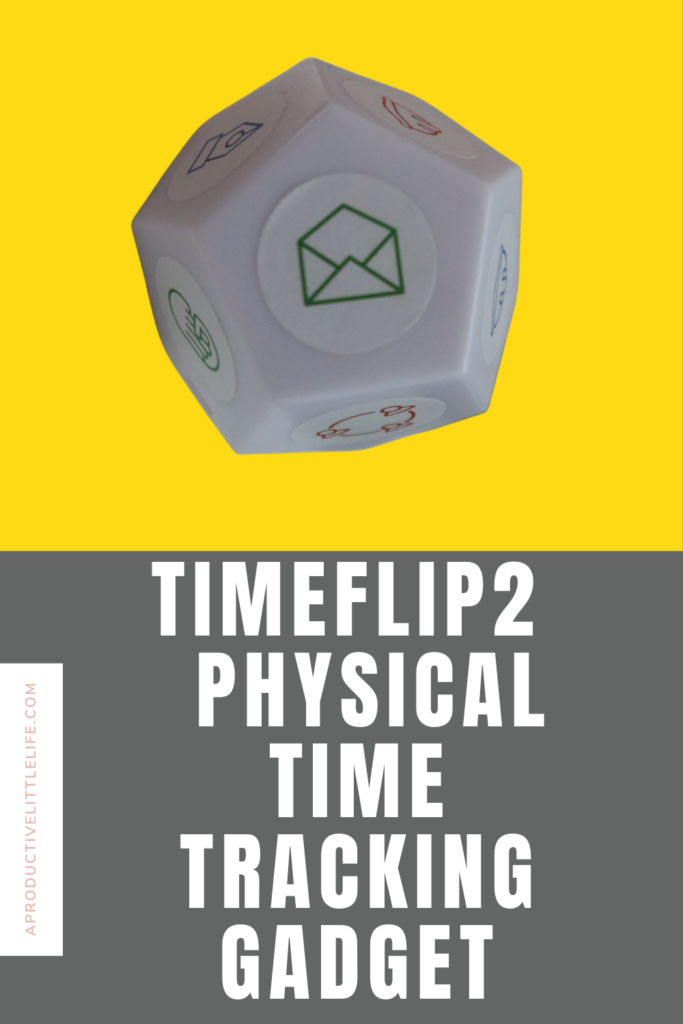I started using TimeFlip about two months ago. It took about a month after I ordered it, or probably was a little longer, to actually get it in the mail. I use it in conjunction with a regular timer. I’ve always been obsessed with tracking my time because it helps me stay productive and get everything done that I need to get done. It also helps battle procrastination. Let me show you my TimeFlip2 and see if you should get one yourself. I thought it would be great to have a physical time tracker where I’m tracking my time and seeing where it’s going. Because one thing that was happening with the time tracker that I was using was that sometimes I would forget to turn it on. And for me, it was hard trying to remember to turn that thing on. So I decided to get an external one.
So there are two right now that are currently available. In this time, you learn in time flip. I decided to go with TimeFlip2 because it was a little more budget-friendly, and the reviews were good. So I said, why not? They actually have the time flip. I got the TimeFlip2. So this is the second generation of their time tracker. And this is the box that I got in it.
Unboxing TimeFlip2
In the box, you’ll get a sticker book with a bunch of stickers to use for adding to your tracker. You can even draw your own if you’re artistic. I’m not that I’m creative. So I was not going to draw, but if you do, they do have like spoiling stickers on here to draw yourself—also, a marker to draw your own stickers. I probably could have had my daughter do it because she’s very artistic.
They also come with a manual to get you started. aBut that is what came in the box.
How TimeFlip2 Works
I went ahead and put my stickers on the timer. So let me go ahead and show you how it works. I have some of the ones for my side hustle, my hobby, which is my true crime YouTube/podcast, and for studying. I’ll go ahead and put it on the timer that I have.
TimeFlip2 Phone App
The phone app has everything you need. You can assign your different task areas, which is pretty straightforward. You just click Create New and make sure the physical tracker has the side upright you want to use. You can select an icon, pick the color you want, and have a pretty good assortment of colors. They also have a way to connect it with billing, and you have the option to use the Pomodoro technique.
Pomodoro is where you work for a certain amount of time for those who don’t know. You take a break for a certain amount of time, and you go and do that back and forth. And when you get to a certain number, a solicitor for 25 minute work times, you can take a more extended break. Instead of five minutes, you can take 10 minutes.
You can also edit your tasks through the phone. I think this is great. This makes me see where I’m actually putting my time and where I need to make improvements.
TimeFlip2 Web Version
There is also a web version, but I don’t use it because the phone app has all I need. However, you might. There are a timesheet and a dashboard. You can also export the data.
In the future, it would be nice if TimeFlip2 integrated with online time-tracking tools like Toggle. Also, connected to calendars like Google Calendar. I would also love it if it connected to project management tools. However, if it integrated with Toggl, that would take care of that.
This is TimeFlip2. I really, really love it. Let me know your thoughts and sign up for the newsletter. Talk to you soon!