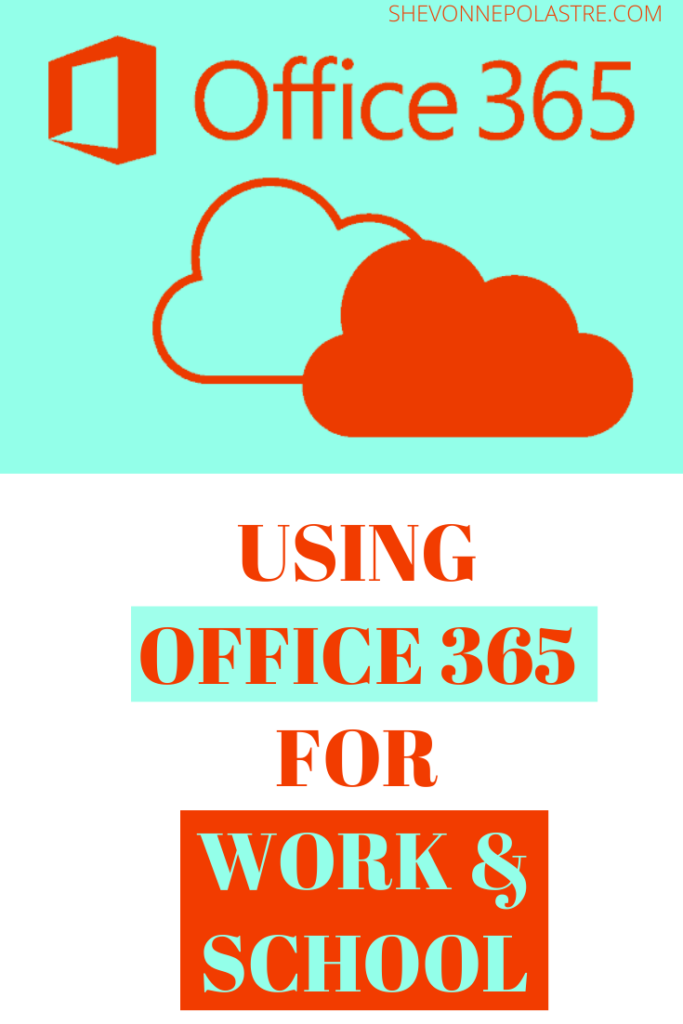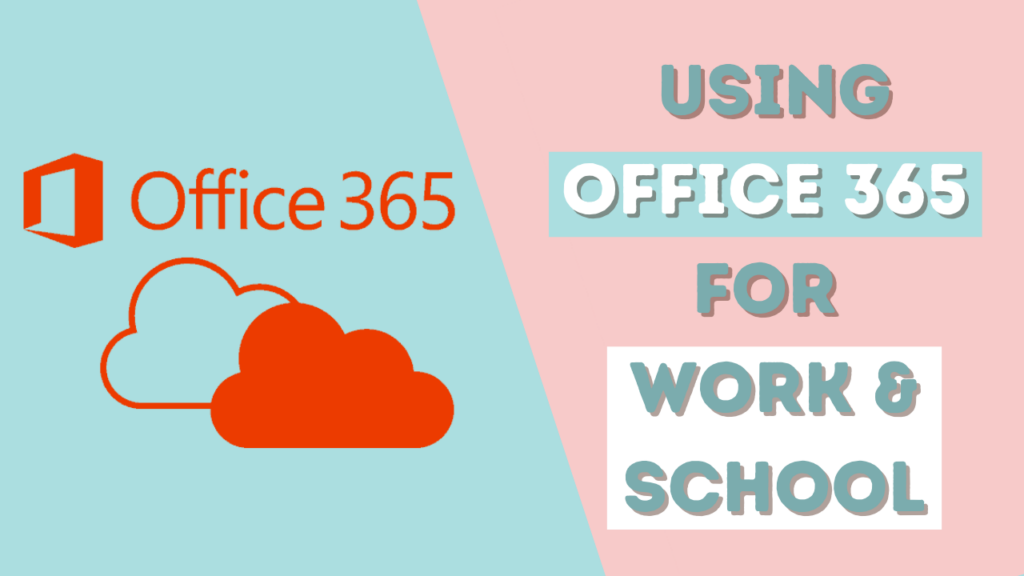Video Transcript
Shevonne (00:00):
Hi everyone. So I wanted to go over Office 365, which is the tool that I use at work as well as school. And I am probably assuming here, but I’m assuming that a lot of you probably do as well, so I just wanted to go over it.
Shevonne (00:23):
So when I log in, this is the screen that I land on. It really depends because you can customize the screen. If you are using it via school or work, it’s something that the administrator there will probably change at work. We do have an internet site. And when I come in, it’s usually like new announcements, uh, things that the other departments like HR, this is development, et cetera, wants us to pay attention to. And then on the right, we can go to our timesheet, best reports. And I honestly can’t, I think, yeah, we also have like a, a link to our employee handbook, but I log it into my school. It kind of looks like this. Um, there, it really isn’t much different than this. This is one that I use for my business.
Shevonne (01:18):
But because I already use Office 365 at work and at school, I don’t use it for this, but this is why this looks very parable. I love that you can install office, which includes, you know, outlook when drive, which is the drive that Microsoft offers, the powder that they offer. Like Microsoft office applications, like word Excel, PowerPoint in the past, you had to pay tons of money for this tool. So I think that’s great that now that they offer Office 365, and this is a subscription-based tool, you can get these part of your subscription. I have noticed differences between the desktop app and the ones you get here, but Hey, it’s very minor, and beggars can’t be choosers on the left. You will see your home as well.
Shevonne (02:06):
Other icons you can access. And this is also customizable for my work. I also have power BI, so I will see my PowerBI here. And I used that extensively. So, that is something that I much use. And it really depends on what you have on. You can customize these as well. So the first thing that I recommend that you do is go to the little, I forget what this is like, I guess like a small like tool, if you know what this is called, and you can tell I’m not the handiest person. Please let me know what this is called, but you can go to your settings, and here you can pick what type of thing you want. I am not going to lie to anyone. I am the most boring person when it comes to my theme. I have tried these other like themes and be like, let me check out what I want, but I always just leave it in the office on that’s very boring. You can choose your language, and something that has been happening with a lot of apps regardless of platform is you can decide to go dark mode. I started using dark mode, but then I’ve noticed that I’m slowly transitioning back to light. One thing I do like about my iPhone is that I can automatically use both. So at night, it goes to mode, which is pretty cool. You can also like to change your password and update your contact preferences.
Shevonne (03:32):
Okay. Oh, I’m just going to switch it back to the light mode and stuff. If you did have you know, others like me said we use it for the internet and things like that. You can do if you have files and items shared with you, you can follow them. One tool I do like is Microsoft To-Do. I know they’ve been making it more, more, more robust.
Shevonne (04:24):
A few years ago, they bought Wunderlist, which I used to use, and I love Wunderlist. I just stopped using it because I liked it. You don’t have to pay for the additional premium features, but I wanted them, and I only couldn’t afford them. After a while, I decided to just go with Google because I use many of their apps. So I decided to only pay in that environment. But now you see that if you’re coming from Wunderlist, you can import your stuff here. And it’s very similar to Wunderlist. If you’d used it, you have your day and important and flagged emails. Yeah. So it’s nice that they have the flag email because I felt like the outlook one, it doesn’t make any damn sense. And it’s basically useless only if you visually want to see what you have to get back to. Still, the ability to see, to add a task to it, and things like that was very, very, very much needed.
Shevonne (05:28):
And it seems like that’s what they’re trying to do, what to do. So that’s really wonderful to see you also have your outlook and calendar, and the calendar is also tied to your email. So it is the first time that I’ve ever come into here in this instance of Office365. So that’s why it’s taking so long because it’s trying to set up. But you use teams, you would be able to also create Teams meetings here. I use Teams a lot at work. I think the only type of meetings I ever make is our Teams meetings and the way you would do it. Now, I use the Outlook application. As you see down here, like I usually use the outlook application, but if you’re using it on Office365, you would just click this.
Shevonne (06:29):
The only thing I don’t like, and I hope that they fix this later, is the fact that as you see, you can’t see the link, which I think is kind of ridiculous. Like, let me know the link. Cause if you do it on the outlook desktop, you’re able to see the link, and then you can just copy and paste it. And it just gives you more visibility into the team’s link right near right now. Like, I feel like when I created on three 65, I’m just going blind. There was one time that I created it at school because, at school, I only use the online Outlook. It didn’t actually make, so that was frustrating, but it really comes in handy if you want it. You can go here these little ellipses, and you can go to all apps, and then you’ll see all the apps you have available to you.
Shevonne (07:23):
If you wanted to add a new app, you could just click add-in. And then here, as you see, there are tons of apps in three 65 that you have available to you. Obviously, some of these you have to pay for, but, you know, go ahead and play, look around for it and see which ones are free. Like this one Pixton comic characters, maybe help. Oh, okay. Now our mind is not to create a cartoon character for me, but you know, I guess, added to your training or presentations, which I think for work, they would be like, what the hell is she doing? So I find Microsoft three 65. I love it. Like, I think it’s great. And I do like the fact that if you aren’t out in school or at work, you have the Microsoft applications, and you can collaborate. That’s one thing I love about Google.
Shevonne (08:24):
And what I love about Microsoft is that they have online tools, like word processing software, spreadsheets, and presentations online. So you can collaborate with others, and you can see them working as well. I do use iCloud drive in it. I wish that Apple would come out with their own versions because they do have like pages numbers. And why does humor with the, with the presentation? Oh, keynote. And it’s just, I wish they would just create online versions. They probably are. I don’t know. And maybe if someone knows, please let me know because then I can only have everything in one tool in one area because right now I have, I use Google drive for my documents. And then I have to, then I use iCloud drive. I don’t know why I do it that way, but it’s because I use a map book, and it just makes it easier for me.
Shevonne (09:18):
But it is nice that you can just sit here and go into Microsoft and have all that in one place, which is why I love using this for work and school because I don’t have to go to different locations to get it done. If you were using teams, you would also see it here. I have it for school and work. So that’s why I see it there. This one is more for my business, and I don’t have all the stuff that I have in other, but definitely play around with it. I love the calendar, the outlook, and the to do. I also like the teams, and then PowerBI is another tool that I use. And I like that when I follow files or I follow sites, they’re all here displayed, and there will usually be, they kind of look like how this looks. And I think that that’s really nice. So definitely play around with it and see what works for you. And I’m telling you, you’re going to love it because you just have so many features in, you know, that you can use. And then when another thing that I do recommend is to make sure that you install the office. So you’re able to get those desktop versions of those applications that you love to use. But I hope that everybody has a good day and I’ll talk to everybody soon. Bye.