Podcast Transcript
So I’m telling you, Google Extensions are the jam. Everyone, hopefully, you’re having a wonderful November, and Happy Thanksgiving to those in the US. This is the productivity pie podcast, and my name is Shevonne. What I wanted to talk about today was Google. Google does have the Google business suite that they have. But you can take advantage of the Google workspace, which is free, and it has great tools that you can use to help you with your day. With any planning, you have to do anything that you need to be organized and be productive. Before we get started I want you to please go to the show notes and download the free cheat sheet that I created with the Google products that you can use as productivity tools. So please go ahead and download it’s free. And let’s go ahead and get started talking about Google.
Google Calendar
Let’s start with the first obvious one, Google Calendar. I started using Google Calendar maybe in the 2010s earlier than that, and they have done so much to it. It’s been good changes. One great feature is that you can have multiple calendars. My Google Calendar is set up that every calendar is a life category. An example of that is I have one set up for my health, social, work, etc. It helps me just color code my life. It is a great visual to see what I want to see right off the bat, which is a great feature that Google Calendar has.
I can also share the calendars with other people. An example is that I used to have calendars for my kids when they were little and share them with their dad. You can even adjust the permissions. For instance, you can have some people view and others edit. It’s really helpful to make sure that everybody is in sync.
Google also came out with the Google Family. I haven’t played around with it that much. It seems like they’re just trying to enhance the abilities of Google Calendar to share it with the family and other products like Google Drive and so forth.
I have been using Google Calendar forever, and I love it. The other great thing, as well as the fact that you can subscribe to external calendars. An example is that I am part of some communities, and I can subscribe to their calendars. Also, I’m able to integrate Google Calendar with other apps like Asana.
Google Calendar app is also amazing; you can create goals, which is a helpful example. You can set up a plan for exercising, and it will try to look at your calendar and set up the time to exercise. And it’s free time. And you can decide if you want to keep that or you can adjust it. And if you keep changing it after you’ve already set it up, it will adapt automatically. So it is using some artificial intelligence, which is amazing. I love Google Calendar for the fact that I can have everything there. The other thing too, and I’ll talk about them in more detail later, is that you have Google Reminders in Google Tasks. You can have that setup in to see in Google Calendar. It also has Google Keep, which is Google’s note-taking system. You can have that be viewable while you’re looking at your Google Calendar.
The other thing that is nice about how Google has this set up is that if you use Gmail, you can create events from your emails and see those in your Google Calendar. You can have everything on your Google Calendar. One thing that I’ve done is that I have subscribed to my work calendar in my Google. So then it’s all in one place. It’s not perfect. If I change an event in Outlook, it takes a while to catch up on Google Calendar. Google Calendar is a must for someone trying to keep a hold of their work, personal life, and everything that goes along with that.
Google Tasks
The next tool I wanted to talk about is Google Tasks. It is their task management app. It has the functionality for you to create multiple lists, as well as have subtasks. Under the task, you can also have customized repetition. I will say that Google Tasks is definitely for someone who wants a very simple task management system, you need a task management system that you can create your task, you can have your customized dates, you can have the ability to repeat, it even has a phone app that you can use. So if you want something very simple, it works for that.
The other thing I like about it, too, is that you’re able to create tasks from your Gmail. I don’t use that feature often. But I know other people do. I would say that tasks are for things you need to deal with on the day it falls on. And you want to make sure that you get some notification for it. So the reason I want to highlight that is that Google also has Google Reminders.
Google Reminders
Google Reminders are for those types of items where you want to be reminded of them. But it’s not important in the sense that if you forget to do it, you can just let it fall and go to the next day. It also integrates with Google Home. So you’re able to create reminders if you do have Google Home in your home. That is helpful. It also helps with the fact that you can do kind of a little cheating. You can use Google Reminders for those types of tasks where I said you don’t care if it falls to another day. And you’re able to have like two different colors for reminders and tasks. So then you’re able to differentiate in that way. The one thing that I like about both of them is that you can complete the task or the reminder from your Google Calendar.
Google Reminders and Google Tasks both do what they are intended to do. I have noticed that Google seems to be getting away from Reminders. However, you can import your Google reminders into Google Tasks. So if the time ever comes that they get rid of Google Reminders, you will be able to import your Google Reminders into Google Tasks. But those are two great tools to use to keep track of the tasks you have throughout your day.
Google Keep
The next tool I want to highlight is Google Keep. It is a note-taking system. You’re probably going to roll your eyes, but I love that it has a color-coding function. It’s just visibly easy to see the difference between different things.
It also has labels. You’re able to have different labels for your different notes. The other thing I like about it, too, is that it integrates with Google Reminders. It’s also is visible from Google Calendar. I like the fact that all these four tools work together in some way.
You also don’t have to delete it when you are done with a note. You can archive it instead.
The other thing that I like is that it gives you the ability to copy to Google Docs. So if a note has more detail than you realize, hey, I don’t want to keep this all in one little Google Keep note, you can create a Google Doc for that note, and then continue working off that Google Doc, that’s Google Keep. And then we’ll go into Google Drive.
Google Drive
Google Drive can store files. You can also use Google Docs, Google Sheets, etc. What I love about that is that Google makes it so easy to collaborate with other people. You can also access files from any system. So you can work on it from anywhere that you are in the world.
You’re able to share those files with other people. So, for example, when I was a Girl Scout Leader, I would share things from Google Drive, and people could view it; you can also give people the ability to edit them.
I have noticed that many businesses use Google to access other people to copy templates and provide different freebies. So that is amazing. I love Google Drive. And the other thing too is that you can also view files that other people have shared with you. So it isn’t just files that you created or files that live in your Google Drive. You’re also able to see what other people have shared with you, which is useful. So that is Google Drive in a nutshell.
Gmail
I’ve been using Gmail since the beginning of the time that I started using Google. I love Gmail. They have made it, so it’s a productivity system in itself. One feature that I love about Gmail is that I can access it through my Gmail if I have other inboxes. I can even reply to any emails as the other inbox. So I love that I use that all the time. I also love the fact that you’re able to, as I said, create Google Tasks from it.
You can even snooze emails. So now I use it is, it can be my visual reminder to get back to that email. So let’s say the email has a date. Oh, in two weeks, and I will have to take any action on this email. So I can snooze it to the two weeks. And so when I log into my Gmail two weeks later, it pops back up, and I know that I have to do something with it. So that snooze feature, I use it as though it is its little reminder. The other thing I like about it is that you can have different ways of setting up your inbox. So you can have it just the normal way that I think Gmail started with, which is just one big list. You can even break it down to what you feel is important.
You can label it. You can label something as important or not. You can even have it like what you’ve read. And then the Reds on the bottom, or how I have it set up, is that I have five different tabs. So I have my primary, which are like the important emails, you can have like your emails from like the social type of apps, or so forth, you can have like promotions. So like those discount codes that you get from different stores and those types of things go into promotion, you can have updates from other websites like I have it for my bank accounts, the newsletters that I get from like Harvard Business Review, I have then updates or forums, which is forums for like online groups, discussion forums, and mailing lists. So I love that. But that’s what I love about it, you decide how you want to set up your, in your mailbox.
I also like the fact that you can have different labels to it, which is nice. You can even schedule emails from Gmail. You can access tasks. You can even access the calendar from your Gmail and the fact that you can have your chat on your Gmail. They have also started including other features in your Gmail. They have a basis. So if you have like a group, that would be considered a space. So I have one with three members that I created, and we’re able to share files and assign tasks is very similar to how I use it on Microsoft Teams for work. And then you’re also able to see Google meet, which is the meeting app that they have. So I love Gmail; who knows, I might one day move away from it. But as of now, maybe it’s been like, what, 20 years, ten years now has probably been like 15 years or so. It has been my email provider of choice. Oh, and then the other thing that I like about Gmail is that it’s so easy to search can tell that whatever they’re using for their general Google search, they’ve actually implemented it into Gmail, so easy to search. So that’s the other great thing about Gmail is the search function. And I did say last but not least, but quick on my Google Chrome extensions.
Chrome Extensions
I love Google Chrome. The extensions are amazing. Google Extensions are the jam. They have a Google extension for almost everything you need. They make it easy for you to stick with Google Chrome.
I hope that this was helpful. Would you please go ahead and download the cheat sheet? It will give features for each Google product, especially Google Tasks and Google Reminders, because those are the ones that confuse people.